Security and privacy are essential aspects of today’s digital world. One of the best and safest ways to achieve security is by encrypting your data, and this includes your files. By doing this, you will restrict unauthorized prying eyes from gaining access to your sensitive and confidential information. On this page, we will go into details and explain what encryption is, how it works, and tell you about the best file encryption tools to use. Without further ado, let’s show you how to secure your files, shall we?
Table of Content
Pros and Cons of file encryption
The Pros:
- Guarantees data safety
- Guarantees data integrity
- Unauthorized parties cannot access your files
- An added layer of security
The Cons:
- Performance overhead
- Compatibility problems
What is Encryption, and how does it work?

How did we choose the best file encryption tools?
With many best file encryption tools in the market, it can be a tiresome process trying to decide the best tools to use. But, do not worry; we have compiled a list of best file encryption tools to make the task easy for you. When choosing our list for the best file encryption tools, we considered the following factors:
- Encryption: This is one of the most critical factors. Encryption determines how secure your files will be. Simple hacking tools can break weaker encryption algorithms. Stronger encryptions, however, guarantee your files will always be safe, as the encryption will require massive resources to break. Even if let us say someone has those resources, which are expensive to come by, it will also take a lot of time. With proper implementation, even supercomputers can take million years to crack the encryption.
- Performance: The aspect of this factor is the encryption speed. The encryption process is a complex task that needs to be done correctly to ensure the encrypted files are safe. Regarding performance, tools with a higher encryption speed are the best. Also, some tools are slow, but once the process is done, the results are amazing. Speed also depends on the size of your files and algorithm used.
- Security features: Besides encryption, the best security tools offer other added functionalities such as ability to encrypt folders and even your whole storage. Others offer a password manager – which is essential, the ability to use biometrics, and even a password recovery utility, among others.
- Pricing: Pricing and type of software play a vital role when getting the best file encryption tool. There are free and premium tools that offer impeccable security. Open source tools are preferred since expert users can look through the source code to ensure there are no flaws. Other proprietary software also provide excellent security and give you the best value for your money.
Best File Encryption Tools 2019
AxCrypt – Advanced file encryption
Platform: Windows, Mac, Android, iOS
Cost: Starts at $35.00 per year, free version also available
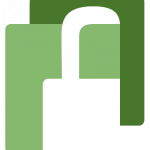
AxCrypt file encryption software comes with all the essential security features and other additional features that make it robust. In terms of encryption, AxCrypt offers the standard AES-128 bit encryption for the free version. The recommended and secure AES-256 bit encryption is offered in the premium versions. Its other features include secured folders with subfolders, password management, and generator, key sharing, cloud storage, file wipe, anonymous file names, direct support among others.
To get started with AxCrypt, you need to sign up for an account. Once you activate the account, you will be awarded a 30-day free trial of the AxCrypt premium. This is an excellent approach to try the features before deciding to buy the product. After activation, you can start encrypting files on the go and even share them, but remember to create a strong master password. This file encryption tool features a minimalistic interface with features and functionalities easily accessible. It is easy to add files and folders you want to encrypt. Encrypted files can be accessed on the other supported platforms.
Pros:
- Multi-platform
- Strong AES-256 bit encryption
- On the go encryption
- Built-in password manager and generator
- Lightweight on performance
- Offers a free version
Cons:
- Free version uses AES-128 bit encryption
- Free Mac version only acts as a viewer such as the mobile apps
Folder Lock – More than encryption
Platform: Windows, Android, iOS
Cost: Starts at $39.95, free version also available

To get started with Folder Lock, all you need to do is download and install the appropriate application for your platform. Launch the program, set a password, and start encrypting your files. Folder Lock sports an intuitive interface with fluid navigation. All the features and functionalities are presented in an easily accessible manner. Features are arranged on tabs on the left side while functionalities are arranged on the top side. Folder Lock offers two options to secure your files. You can encrypt them one by one or use a lock folder to encrypt them on the go. You also have the opportunity to only lock or encrypt your files.
Additionally, you can recover your password in case you forget it. If you are paranoid, you can disable this feature; but make sure you never forget your password. You can achieve this by using a password manager.
Pros:
- Strong AES 256 bit encryption
- Faster encryption
- Password recovery option included
- Works in stealth mode
- Can lock/encrypt folder and files
- Sync and backup encrypted files
Cons:
- No Mac software
- Takes longer to encrypt larger files
VeraCrypt – Encryption with strong security
Platform: Windows, Mac OSX and Linux
Cost: Free

VeraCyrpt comes with handy features majorly focused on security. They include; ability to encrypt disks, folders, and files, encrypting files on the fly, can hide your OS in the drive, can conceal a volume inside another volume, safe from a cold boot, and brute force attacks and its compatible with smart cards.
Unlike other file encryption tools, getting started and using VeraCrypt can be a complicated task. After installation, you need to perform further settings to ensure VeraCrypt works correctly. Here is a highlight: after launching the app, you need to create a volume. You can do this by selecting a file to be used as a VeraCrypt container. After selecting the volume, you need to encrypt it, select the volume size, and create a master password, and the volume format. After creating the volume, you need to mount it. You will be required to enter the password you created. After all this is done, you can access the volume as you would with other disks on your file explorer. You can then copy or drag content you need to secure. Encryption occurs on the go. You can hide the volume by dismounting it on VeraCrypt. To use it again, you need to mount it.
Pros:
- Robust encryption options, AES-256 bit, two fish, serpent among other algorithms
- On the fly encryption.
- Faster encryption through parallelization and pipelining
- Encryption can be hardware-accelerated
- Protection against brute force attacks
- Open-source tool.
Cons:
- Set up process requires tech skills
- Not as easy to use as other tools
Concealer – Reliable encryption for Mac
Platform: Mac
Cost: Starts at $19.99, free trial available

Concealer sports essential features and functionalities. They include; a master password, card templates and icons, double protection for files, a password generator, an auto-lock feature, and ability to export your secure files.
Using Concealer is a straightforward task as it uses cards to store most of the information that requires protection. Its intuitive Mac interface sports pre-made categories to help you sort your sensitive data in an organized way. To move your sensitive data, you need to copy it to the given fields. To encrypt files, all you have to do is drag and drop them to Concealer.
Pros:
- Strong AES-256 bit encryption
- Double file protection
- Has an auto-lock feature
- It is fast and lightweight
- Unlimited free trial
Cons:
- Lacks features available in other tools
- Only available for Mac
FAQ
What are the various types of encryption available?
There are two types of encryption that most algorithms and tools use. They are; private key (symmetric) and public-key (asymmetric) encryption. In private key encryption, the same key is used for both encryption and decryption. For public-key encryption, two sets of keys are used. A public key is used for encryption while a private key is used for decryption.
Do I need to encrypt files on my Mac?
Sensitive files need to be encrypted to hide the information from prying eyes. This is a safe practice in case your device lands in the wrong hands.
Should I encrypt backups?
Similar to any other files, backups can also get to the wrong hands. Moreover, they also contain sensitive information that should only be seen by your eyes. To keep your back up secure, you need to encrypt it every time you update it. This also ensures no one tampers with it.
Can the encryption be hacked?
It is a hard task to hack secure encryption such as the AES 128 and the AES 256 bit encryptions. It is estimated that even a supercomputer can take million years to break this kind of encryption. Of course, this depends on several factors, such as how well the encryptions are implemented.
What if I forget my master password?
The above tools require a strong master password to operate. These passwords are like a key to a door. If you forget the password, there’s no way you can access your encrypted data. Some other tools offer the ability to recover the master password. In terms of security and privacy, this can make you paranoid. To avoid the hassle that comes with cramming long complex passwords, always use a password manager to manage your passwords.
Conclusion
Sensitive data is the fuel to cyber-criminal activities. Malicious people can use sensitive data for identity theft, fraud, social engineering, and even blackmail. Besides taking all other necessary precautions, the safest way to guard your sensitive files is by encrypting them. And to do that, you can use any of the best file encryption tools in the above list. Some are entirely free yet reliable, and others are worth the value of your money.